Information
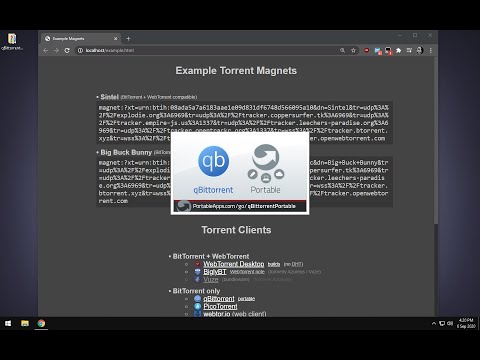
How to use a magnet link (qBittorrent)
Basic shortcuts
| Ctrl + S | Save subtitles |
|---|---|
| Ctrl + click Double click | Edit highlighted caption |
| Tab | Edit next caption |
| Shift + Tab | Edit previous caption |
| Esc | Leave edit mode |
| Ctrl + Space | Play / pause video |
| Ctrl + Home | Play selected caption |
| Ctrl + Enter | Split caption at cursor position at current time |
Advanced shortcuts
| Ctrl + Insert | Add new caption |
|---|---|
| Ctrl + Delete | Delete selected caption |
| Ctrl + I | Edit currently played segment |
| Shift + Enter | New line when editing |
| Ctrl + Left | Play from -1s |
| Ctrl + Right | Play from +1s |
| Alt + Left | Shift caption start time -0.1s |
| Alt + Right | Shift caption start time +0.1s |
| Alt + Down | Shift caption end time -0.1s |
| Alt + Up | Shift caption end time +0.1s |
Annotation shortcuts
| Ctrl + 1 | Hesitation |
|---|---|
| Ctrl + 2 | Speaker noise |
| Ctrl + 3 | Background noise |
| Ctrl + 4 | Unknown word |
| Ctrl + 5 | Wrong segment |
| Ctrl + 6 | Crosstalk segment |